Theme Installation#
First Time Install#
Head on to Tumblr and login to access your dashboard. Click on the Account icon on the top-right corner of the page.
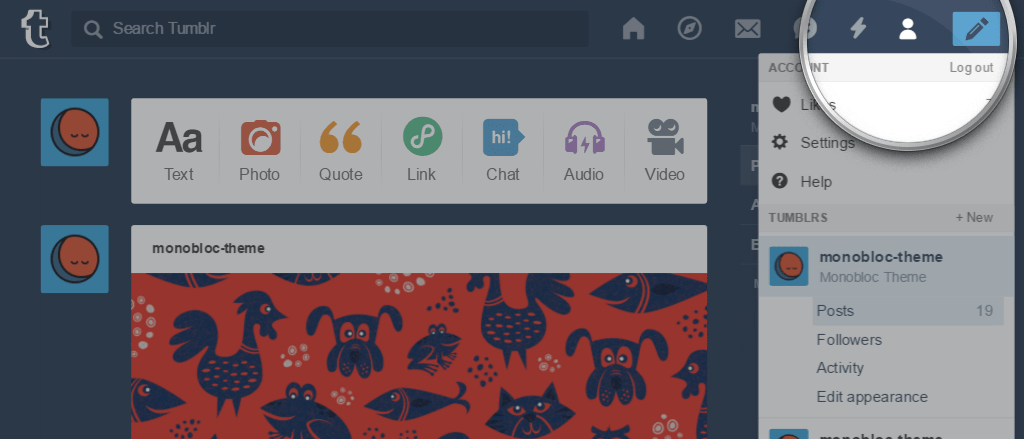
From the drop-down list, select the blog where you want to install the theme, and then click on Edit appearance.
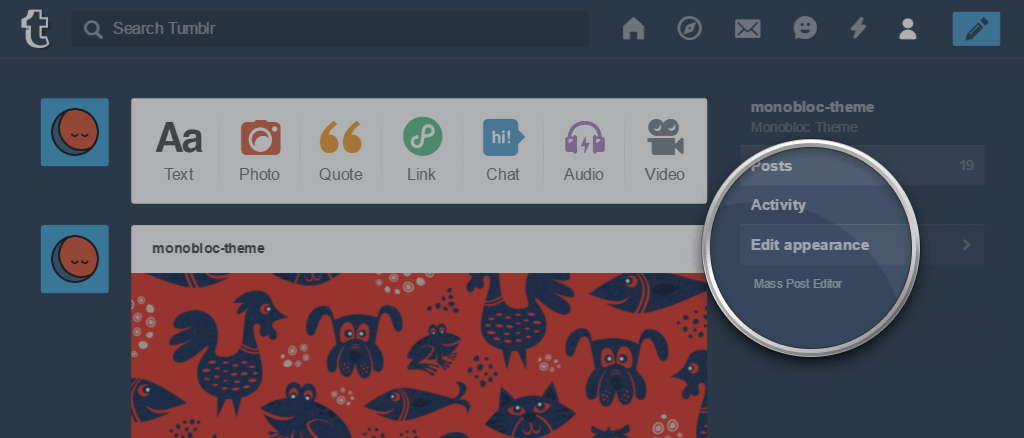
Once on the Settings page, click on the Edit theme button.
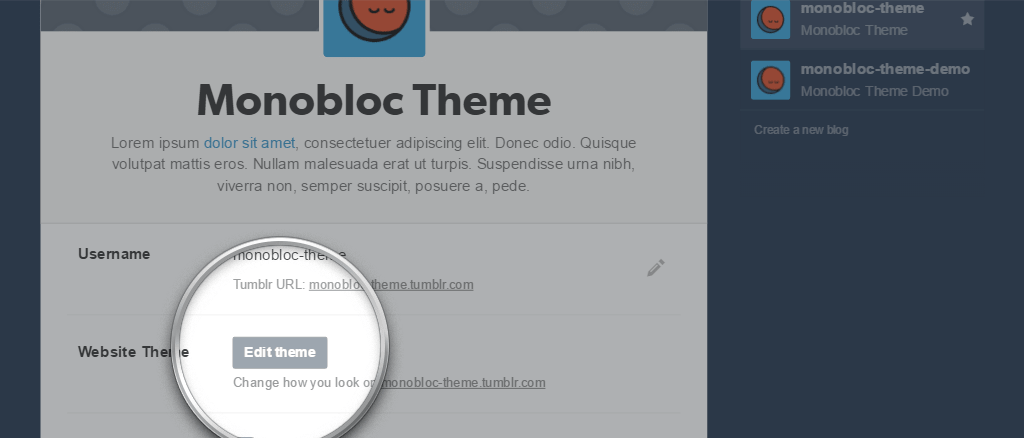
Click on the Edit HTML link, right below the current theme name.
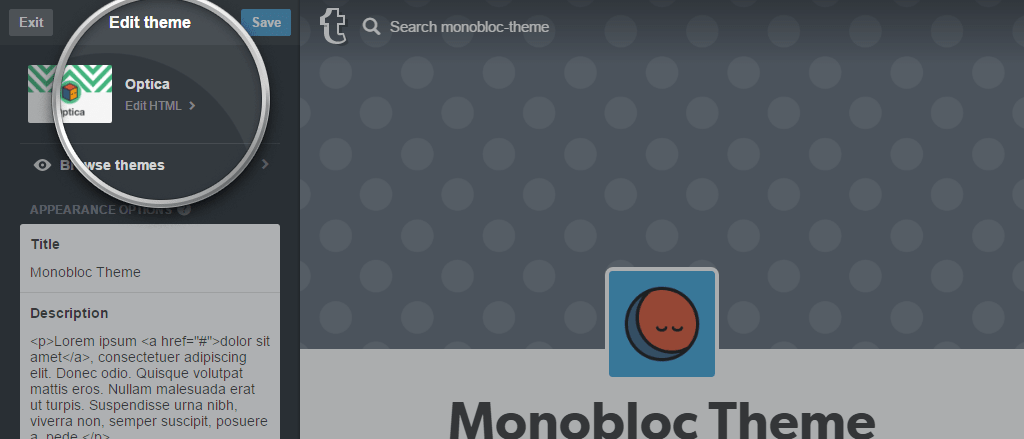
Open the .zip archive you downloaded and inside the “theme” folder, locate one of these files: pixelmoxie-monobloc-theme-v1.0.0.html or pixelmoxie-monobloc-theme-v1.0.0.txt. The content of both files is the same, the only difference is the file extension. Go for the plain text file if you have any trouble opening the HTML file on the text editor of your choice.
Open the file using your favorite HTML or a plain text editor. If you’re working with TextEdit on a Mac, you may want to follow the steps outlined on this article so TextEdit is properly configured to work with HTML documents. You could also download a copy of TextWrangler and give it a try. We’re personally very fond of Sublime Text and Atom and those would be our first choices.
Copy the contents from the file you just opened and paste it on the HTML Editor, replacing the existing code completely. Make sure the code looks like the image below after you paste it—if it doesn’t, your text editor probably parsed the code and what you pasted isn’t the raw HTML markup. If this happens, the theme won’t install properly.
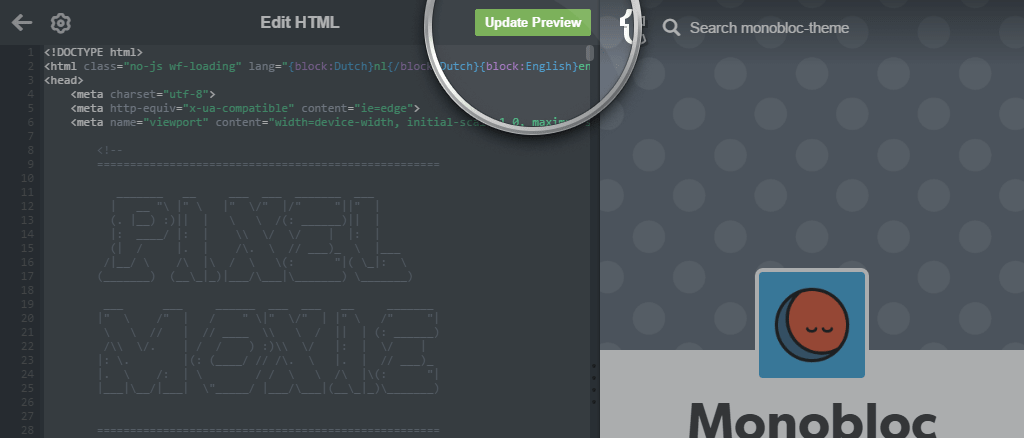
Now click on the Update Preview button, and then on the Save button, to apply the changes. If the preview panel doesn’t update, you may need to refresh your browser window in order for the changes to take effect.
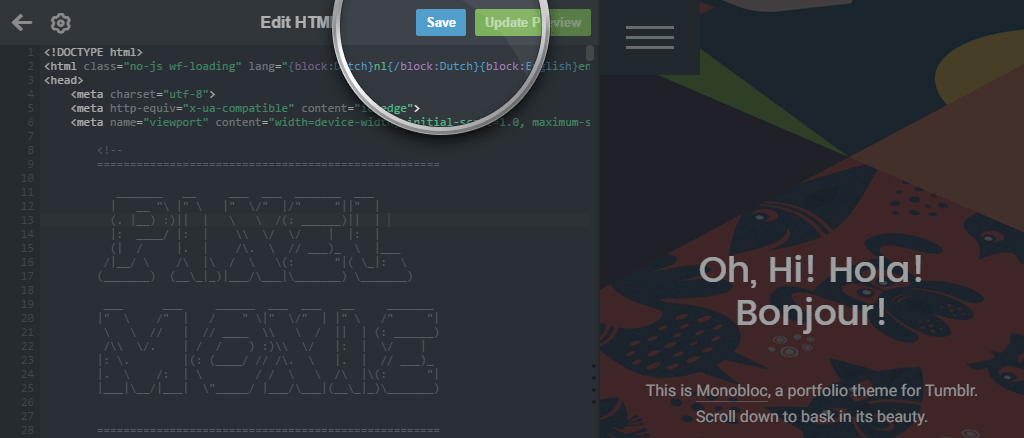
Head on to the Advanced options section to make some basic adjustments (scroll down to the bottom of the customizer.) Make sure Use default mobile theme is switched off if you want Monobloc to be displayed on phones instead of the default Tumblr iPhone theme.
This is also a good time to set the Posts per page option. Fifteen should be a good starting point. We recommend you set it to the largest value that works well visually with the configuration you’ve chosen for your portfolio grid.
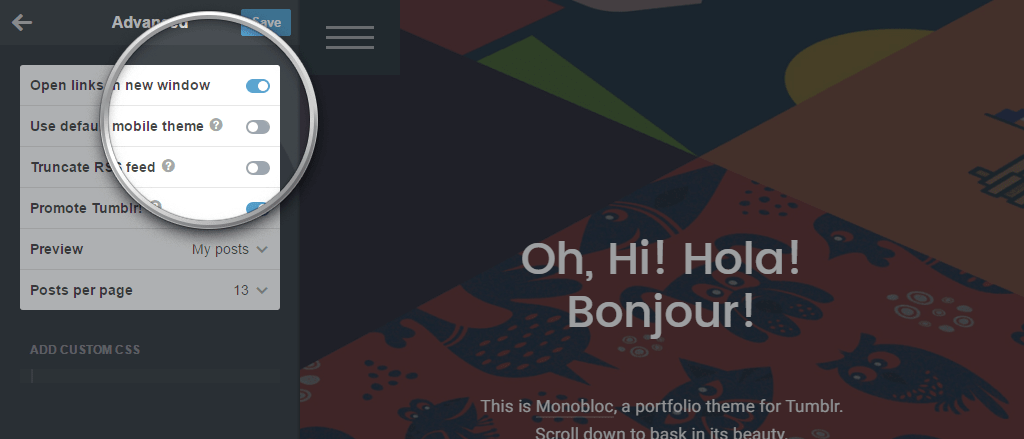
Congrats! You’re now ready to start customizing the theme.
Updating Your Theme#
All of our themes are updated on a regular basis. Maintenance or patch releases are pushed often to resolve reported issues as soon as possible, and user-requested features are often added with each minor update. We recommend you subscribe to Item Update Notifications and keep your themes up-to-date to avoid potentials issues and keep your site running smoothly.
After being notified on a new update, download the latest theme package. To apply the new update, simply repeat the installation steps: extract the relevant HTML or plain-text file, open it on your editor of choice, copy its contents, and on Tumblr’s customize page, click on “Edit HTML” and replace the old code entirely with the new one.
Your customizer settings and any Custom CSS will be preserved. However, any changes made inside the “Edit HTML” screen will be lost. If you made modifications to the theme markup, make sure to keep a backup file with your changes, and apply them again after updating the theme.